To ensure that you can use your iPad to its full potential, it is important to troubleshoot any problems with the touchscreen. Some common issues with the iPad touchscreen include incorrect input or a lack of response. To troubleshoot these problems, you can try restarting the device, making sure it is running the latest version of iOS, cleaning the screen, calibrating the screen, or resetting the device. If these steps do not fix the problem, it may be a hardware issue and you may need to contact Apple for further assistance. By following these steps, you can quickly identify and fix any problems with your iPad’s touchscreen.
Step 1
To restart your iPad and fix potential software issues that may be causing problems with the touchscreen, follow these steps:
- Press and hold the power button and the home button simultaneously for ten seconds. This will force the device to shut down.
- Press the power button again to turn the iPad back on.
- Wait for the device to finish booting up and check to see if the touchscreen is functioning properly.
Step 2
To clean the screen of your iPad and fix potential issues with the touchscreen, follow these steps:
- Turn off your iPad by pressing and holding the power button.
- Dampen a microfiber cloth with a small amount of water. Be sure not to use too much water, as this could damage the device.
- Gently wipe the screen with the damp cloth to remove any dust or debris that may be causing problems with the touchscreen.
- Turn the iPad back on by pressing the power button.
- Check the touchscreen to see if it is functioning properly.
Step 3
To troubleshoot touchscreen issues on your iPad, you can try double-tapping the center and corners of the screen while using the Maps app. This will help you determine if the problem is specific to a certain area of the screen or if it is a universal issue. Follow these steps:
- Open the Maps app on your iPad.
- Double-tap the center of the map to see if the touchscreen is responding accurately.
- Double-tap each corner of the screen to test the touchscreen in different areas of the screen.
If you notice that the touchscreen is not responding accurately in a specific area of the screen, it could be an issue with the app you are using. To confirm this, try using other apps to see if the problem persists. If the problem is present in all apps, it may be a problem with the touchscreen itself and you may need to try other troubleshooting steps such as restarting the device, checking for updates, cleaning the screen, calibrating the screen, or resetting the device. If the problem persists after trying these steps, it may be a hardware issue and you may need to contact Apple for further assistance.
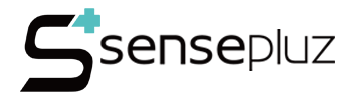







One Response
Very interesting points you have noted, thanks for posting.Money from blog